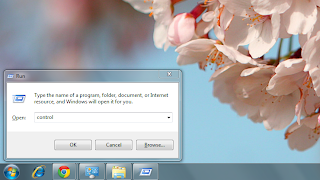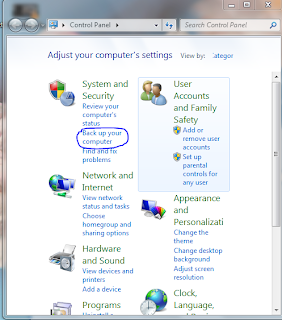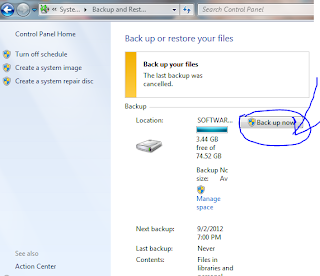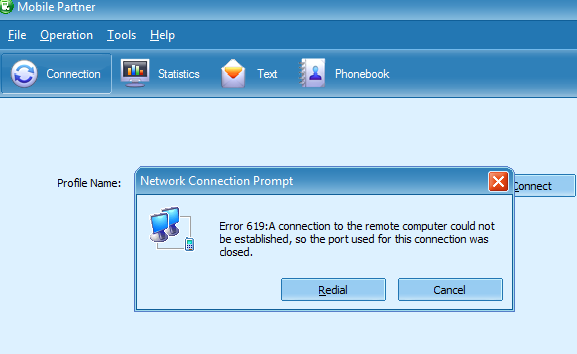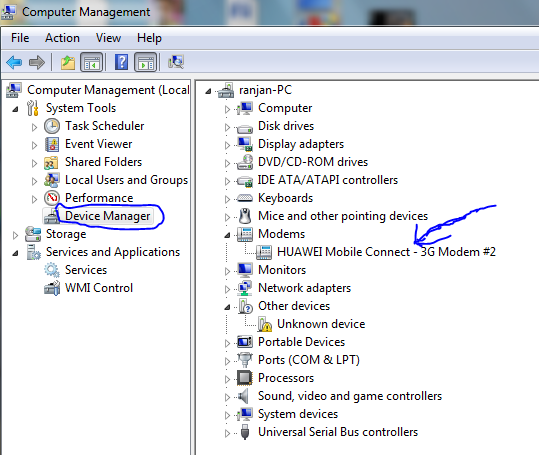1.This is For Vista/Win7 TCP Window Scaling Auto Tuning Slow Down Network Performance
netsh interface tcp set global autotuninglevel=normal
Allow for the receive window to grow to accommodate almost all scenarios. The default setting in Vista. Specifying this command mean you want to turn back on AutoTuning feature.
netsh interface tcp set global autotuninglevel=experimental
Allow for the receive window to grow to accommodate extreme scenarios. Note The experimental value can decrease performance in common scenarios. This value should be used only for research purposes.
Users should try out the various possible configurations for the Vista TCP RWIN Auto Tuning Level in order to get the best value that improve network performance and increase download speed.
--------------------------------------------
To change the value for Receive Window Auto-Tuning Level parameter in Vista, run elevated command prompt, and then type in one of the following commands, depending on your preference how you want Vista to use the RWIN size.
netsh interface tcp set global autotuninglevel=disabled
To change the value for Receive Window Auto-Tuning Level parameter in Vista, run elevated command prompt, and then type in one of the following commands, depending on your preference how you want Vista to use the RWIN size.
netsh interface tcp set global autotuninglevel=disabled
Disable the autotunning feature in Vista completely, and fit and lock the RWIN receive window to default value 65536 bytes.
netsh interface tcp set global autotuninglevel=highlyrestricted
Allow for the receive window to grow beyond the default value, but do so very conservatively. In this mode, Vista will by default use RWIN of 16,384 bytes with a scale factor of 2.
netsh interface tcp set global autotuninglevel=restrictedAllow for the receive window to grow beyond the default value, but limit such growth in some scenarios.
netsh interface tcp set global autotuninglevel=restrictedAllow for the receive window to grow beyond the default value, but limit such growth in some scenarios.
netsh interface tcp set global autotuninglevel=normal
Allow for the receive window to grow to accommodate almost all scenarios. The default setting in Vista. Specifying this command mean you want to turn back on AutoTuning feature.
netsh interface tcp set global autotuninglevel=experimental
Allow for the receive window to grow to accommodate extreme scenarios. Note The experimental value can decrease performance in common scenarios. This value should be used only for research purposes.
Users should try out the various possible configurations for the Vista TCP RWIN Auto Tuning Level in order to get the best value that improve network performance and increase download speed.