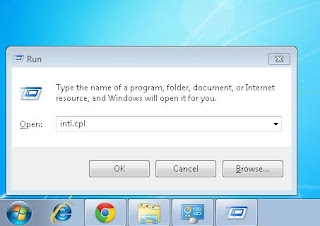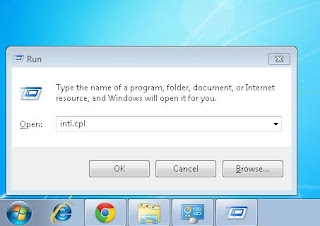If you windows user and if you are used hidden and super hidden files then you have a got many times on your image and movie files folder of thumbs.db.from which your pc is slow and you have to many type face problem. .
.There are following step below to remove thumbs.db
STEP:11.click the start bottom and find the control panel and in
search folder option, XP

2. select the "view" tab

3.and select the show hidden files and folder
and click "do not cache thumbnals"and click apply ok.

in windows vista and windows 7 user.
1.click the start bottom and find the control panel and in

2. select the view tab.

3.check the option "always show icons, never thumbnals"
and also select show hidden files and folder

Note: You do not need to do this option to disable thumbnails.
7. Now use “Disk Cleanup” to remove all of the thumbnails from the machine.
8.windows Explorer” type in the address bar “%LocalAppData%\Microsoft\Windows.
9. Right click on the “Explorer” folder and click “Properties”.
In the folder’s properties window select the “Security” tab and click the “Advanced” button
.%LocalAppData%\Microsoft\Windows.
10. On the “Permissions” tab click
11. Uncheck the “Include inheritable permissions from the object’s parent”.
12. Click the “Remove” button in the windowssecurity box that pops-up.
13. On the “Permissions” tab click "the “OK” button.
14. Select “Yes” for the “Windows Security” pop-up
windows and go back to “Folder Options” in the “Control Panel”.
15. Uncheck the “Always show icons, never thumbnails”.
STEP:2.1.Go to the start menu "run" and
2.type gpedit:MSC and ok
3.after that in which open folder "Group policy Editor"
4. Go to just left and side option.
5.select option Configuration/Administrative Template/windows
components/windows Explorer.
6.and long list open in which find option Turn-off caching of thumbnail pictures
on double click.
7.after that click Enable and Go to apply
8.click ok.